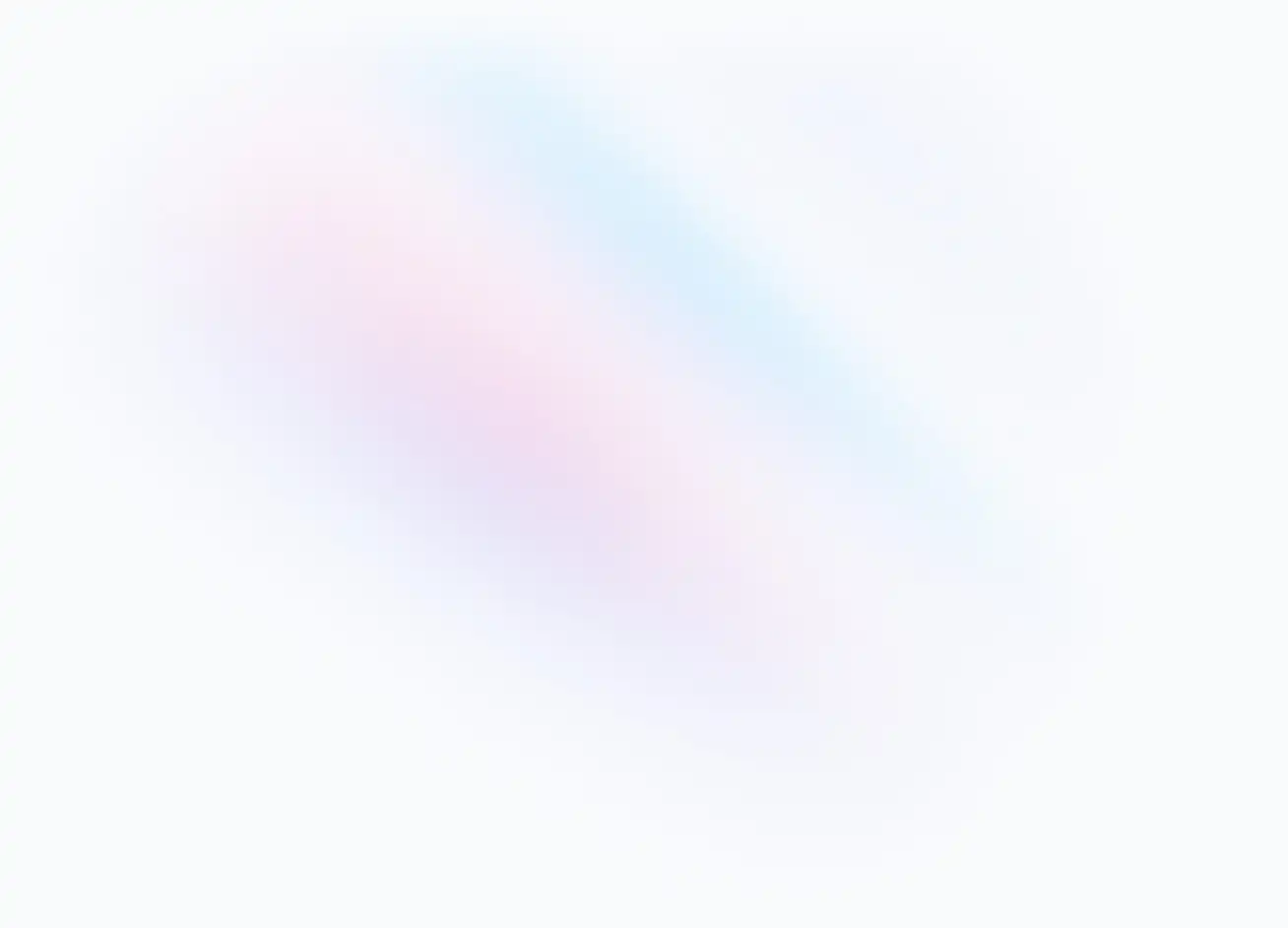In workplace we usually need to view the content from our computer on our whiteboard screen. This article offers concrete steps for you to use screen mirroring of NearHub Board.
Step 1 Open the cast page on NearHub Board
EShare is a third party screen mirroring software which is free to use. And it is also a good option if you want to share your screen without Airplay or Chromecast. You can open the home page of your NearHub Board and click the "cast" here.

Step 2 Download EShare on your particular device
You can download EShare to your computer by visiting URL eshare.app here.

Step 3 Confirm the WiFi network
Make sure that your computer and your NearHub Board are connecting the same WiFi. When you finish the first two steps, open your EShare and enter your cast code which you can find in the Step 3 on the whiteboard cast page, like 1974 in the first picture.

Step 4 Click on Share Screen
You will see “Ready to share” on your screen, and you just need to click on “Share Screen”. And now you can view the content of your computer on your NearHub Board.

Step 5 Touchback on NearHub Board
A unique feature EShare has is the ability to touch back. To touch back means that you can control your computer simply by touching your board.

Step 6 Annotation
You can annotate on the screen with its smart pen during your screen mirroring. Slide up from the bottom and click the pencil-like button in the right. Then you can write and draw on the screen, and you can also upload the annotated screenshot to your NearHub app by click “↓”.

If you meet any problems in the process or have any further questions, please submit a support ticket here. Our support team will respond as soon as possible.