Remote employees must know how important an excellent Zoom background is for their Zoom meetings. When they happen to work in a area where the background is not tidy enough, a pleasing zoom background is their salvation.
A Zoom virtual background is a software feature that allows users to replace the background behind them during a Zoom meeting with a digital image or video. This feature can change the background to a different location, a professional setting, or even a funny image or video. Read on to view 8 kinds of useful Zoom background.
How to change a Zoom virtual background on a mobile phone
Once in a meeting, users can go to the settings and enable the virtual background feature. Then, they can select an image or video from their computer to use as the background. Some versions of Zoom also offer pre-built virtual backgrounds for users to select from. Here's the step-by-step process.
Before a Zoom meeting
- Open Zoom app and sign in.
- Click New Meeting to start a meeting or Join to join a meeting.
- Enter the required info to start or join a meeting.

During a Zoom meeting
- Tap More in the bottom right corner. No matter you use IOS or Android system, the bottom is in the same place.
- Tap Virtual Background.
- Choose the picture you want to use.

How to change a Zoom virtual background on a laptop
To change your background on Zoom, open the desktop app and click your profile icon in the top-right corner. Then select Background & Filters from the left sidebar. Finally, choose one of the default backgrounds or click the plus sign and select Add Image to upload your own image.
Before a Zoom meeting
- Open the Zoom desktop app and sign in. If you don’t already have the desktop app, you can download it from Zoom here. Once you click the link, the app will automatically start downloading the installation package.
- Then click your profile icon. You will see this in the top-right corner of the window. It might have a picture of you or your initials.

3. Next, select Settings.

4. Then click Background & Filters. You will see this in the left sidebar of the Settings window that pops up.

5. Finally, change your background using one of Zoom’s default images or click the plus sign to upload your own image or video.
If you click the plus sign on the right side of the Zoom window, select Add Image to use any picture stored on your computer. You can add as many pictures or videos as you want, and all of them will be there the next time you open the app.
If your background is bleeding onto your clothes or there are empty spaces in the image, try unchecking the box next to I have a green screen. You should still get the same green-screen effect, but your outline might not be quite as sharp in some cases. Unchecking this box will also use more resources, which could cause your computer to slow down.
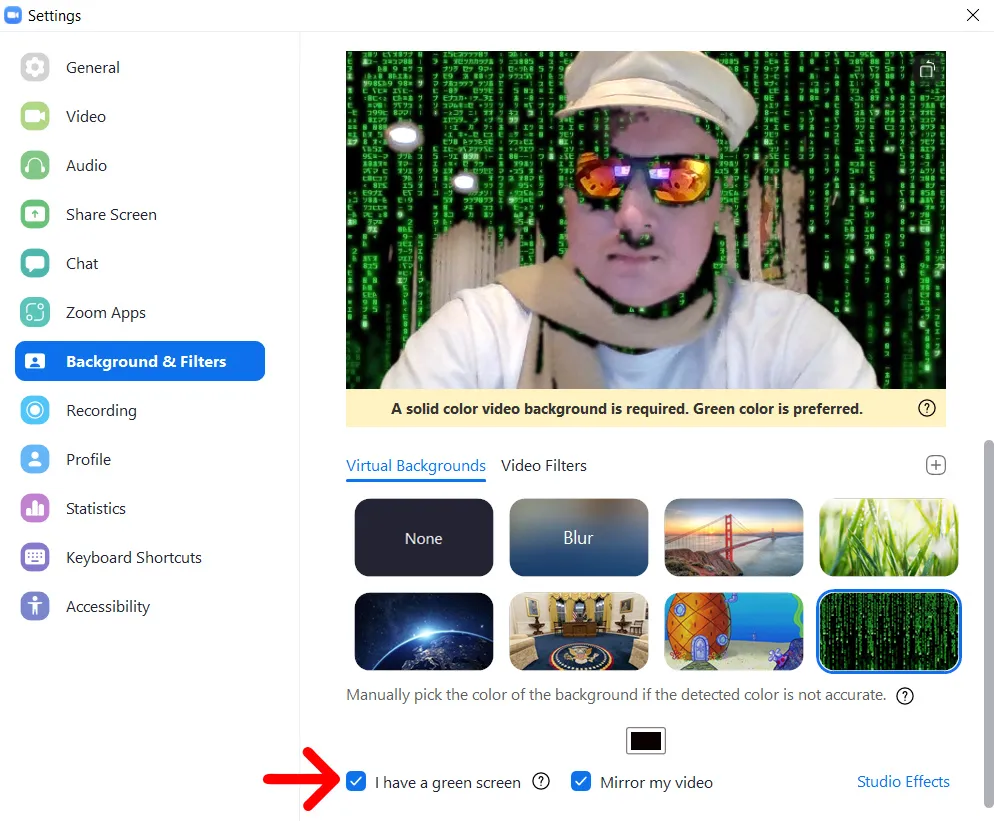
You should only check the green screen box if you are sitting in front of a green screen or a wall that is one solid color (a green background is best). To make your outline look sharper, click the color square above Mirror my video and select the color you want to change with your Zoom background.

Once you select a color from your background, it will replace everything in your video that is the same color as your chosen Zoom background. So, make sure not to wear any clothes that are the same color as your background. Otherwise, they will also be keyed out and disappear into the background.
For best results, Zoom also recommends your background be bright and evenly lit.
During a Zoom meeting
To change your background while you are already in a Zoom meeting, tap the upward-facing arrow next to the camera icon near the bottom-left corner of your window. Then select Choose Virtual Background and select the background you want to use.

How to Add Video Filters and Studio Effects on Zoom
In addition to changing your background on Zoom, you can also change the way your video looks. To do this, go to Settings > Background & Filters and select Video Filters. You can also click Studio Effects in the bottom-right corner for other ways to change your appearance.
Free pictures for your meeting
We prepared a set of free pictures and themes that you could consider when selecting your virtual backgrounds. Help yourself and try to use them on your next call.
Concise Zoom background
This set of virtual background images can be used in almost any occasion, whether it is a work conversation with colleagues or a remote chat with family and friends.
The following pictures are from Canva.






















Cute Zoom background
No one can say NO to CUTE!
The following pictures are from Canva.














Canvas Alpine Zoom background
Canvas Alpine or Alpine Canvas are canvas with the Alps in the background. The Alps is Europe’s highest mountain range, stretching across eight countries: France, Switzerland, Italy, Monaco, Liechtenstein, Austria, Germany, and Slovenia. It covers an area of approximately 200,000 square kilometers and has a maximum altitude of 4,810 meters at Mont Blanc, which is located on the border of France and Italy. The Alps are a popular destination for winter sports like skiing and snowboarding and offer stunning scenery, including picturesque lakes, charming villages, and towering peaks.
The following pictures are from Canva.


Happy birthday Zoom background
When today is your or your partner’s birthday, you can choose these beautiful pictures as the background to inspire warm feelings in the meeting. Remember to give birthday greetings even at work.






Spring Zoom background
Spring is nature’s way of saying, “Let's party!” Though you may work indoor when spring comes, changing your Zoom background with a fantastic spring picture can help you feel more energetic during the meeting. Don’t forget to enjoy the nature’s party after work!










Summer Zoom background
“It’s a smile, it’s a kiss, it’s a sip of wine … it’s summertime!” What does summer means to you? Choose a picture which represents summer for Zoom when “it’s summertime”.











Fall Zoom background
“Autumn is a second spring when every leaf is a flower.” —Albert Camus.
“Autumn carries more gold in its pocket than all the other seasons.” —Jim Bishop.
Would you want to have “gold” around with you during your meeting?








Winter Zoom background
“In seed time learn, in harvest teach, in winter enjoy.” — William Blake
“To appreciate the beauty of a snowflake, it is necessary to stand out in the cold.” — Aristotle
Winter is a special season for every one. It may remind you of Christmas, Hanukkah, snow, stove, etc.










Baby shower Zoom background
A baby shower is one of the most traditional ways in which your loved ones come together to express their joy at your pregnancy. If you want to invite your friends or co-workers to your baby shower on Zoom, you can choose a baby shower background.









4th of July Zoom background
Independence Day, also called Furth of July or July 4th, in the United States, the annual celebration of nationhood. There are also a bunch of pictures for this special day.









Learn to create your own Zoom virtual backgrounds
Instead of downloading pictures from the internet, you could also use photos you took as your Zoom meeting background to bring back memories and share stories with your colleagues to bring you closer. Remember to adjust the dimensions of your pictures to fit the Zoom meeting background. We recommend a ratio of 16:9. Otherwise, the system will automatically intercept the middle of the picture.
We hope you like the pictures!
NearHub is an all-in-one solution for meeting rooms and classrooms. NearHub possesses an interactive digital whiteboard with cutting-edge smart software. You can also use Zoom on our board. By combining your favorite programs with video conferencing and an unlimited, mess-free writing canvas, you can improve your interaction and productivity at online classroom. Click here to view more on NearHub.











































